Oracle Business Intelligence 11g - Installation Steps I
After I extract the downloaded installation files, I’m going to create the repository for the Business Intelligence tool. In order to create the repository, there is a tool named “Repository Creation Utility” so I’m going to run this executable: rcu.bat
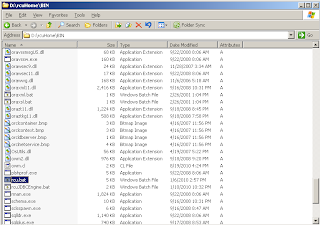
When I run rcu.bat file, it warns me about the resolution. So I just skip that warning.
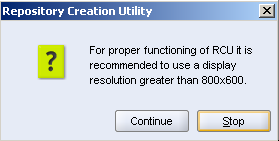
The next window is the welcome window. So I easily skip this step, too.
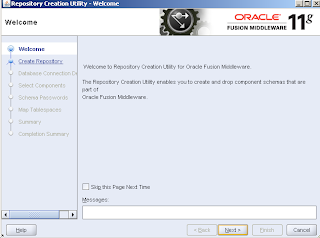
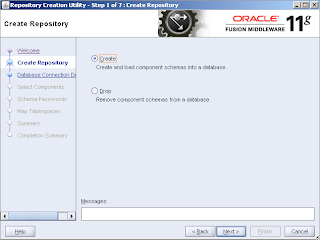
In the database connection window, I specify the connection string, database username password.
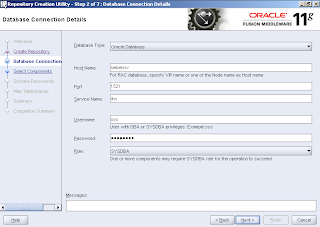
The installer checks the character set of the database shows a warning dialog box. I ignore that warning. Normally UTF8 is recommended.
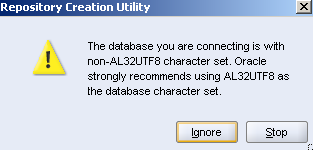
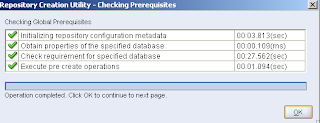
, in the “Select Components” window, I select the Oracle Business Intelligence as a component. It automatically selects other dependent components, too. the installer sets the schema owners of the components that will be installed.
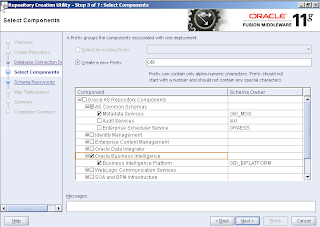
, another prerequisite check comes. I simply click “OK” button.
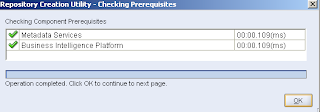
, I set the tablespaces for the repository tables. One for Metadata Services one for Business Intelligence Platform.
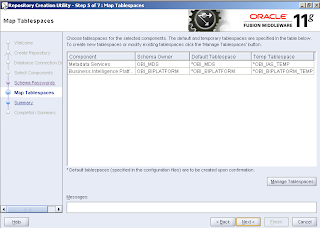
, it warns you that the specified tablespaces don’t exist in the database it’s going to create them. So I just click “OK” to continue.
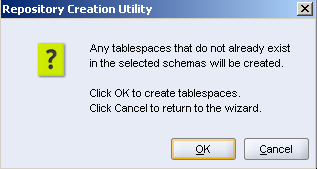
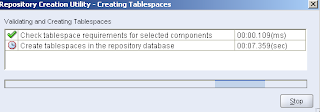
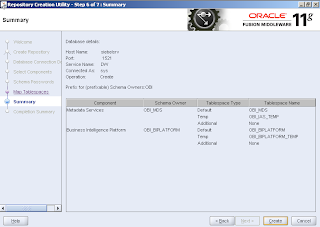
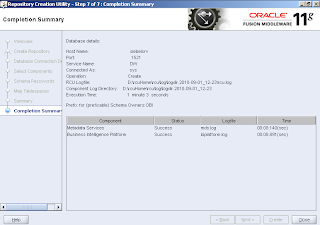
Labels: oracle business intelligence 11g repository creation utility fusion middleware

0 Comments:
Post a Comment
Subscribe to Post Comments [Atom]
<< Home